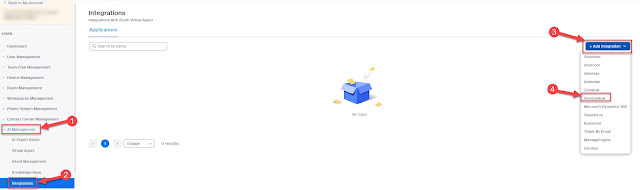###########################################
Workgroup Tool:
You can use the Workgroup Tool on the server to determine what the status of the agent is.
- Open a command window on the server and go to the "Program Files\Shoreline Communications\Shoreware Server" directory.
- Type: wgtool (enter)
- Type: wg wgdn= (WG Ext)
Command list:
H or Help or ? - List commands and properties
Agent - Get info about an agent [eg: Agent agentDN=114]
AllWG - Get all local workgroups info
SetDebug - Set debug level. Not recommended, please use registry settings
GetLines - Get all tapi lines
WG - Get info about a specific workgroup [eg: WG wgDN=200]
Memsnap - Take memory snap shot
Memcomp - Compare memory usage
DumpTab - Dump tables
Test1 - Test one. Reserved for testing purpose
LoadAllDB - Load all DB. Not recommended when system busy
Use - Use a different WG Server by providing its ServerID [eg: Use Server=2]
ListServers - List all the WG servers associated with the HQ
Exit
Properties:
wgDN, agentDN, hGC, hHC, callID, lineID, iwg, iagent, imember, iGC, iHC, dbg, Server
Usage:
CommandName Property=Value, where Value is expected data
For Example:
Agent agentDN=100, AllWG, WG wgDN=150, SetDebug dbg=255
###########################################
TrunkTest Tool:
\Program Files (x86)\Shoreline Communications\ShoreWare Server\VBTrunkTest.exe
This tool can be used to view the status of trunks with in the ShoreTel system
###########################################